How to Scale Fashion Photography with Batch AI Generation?
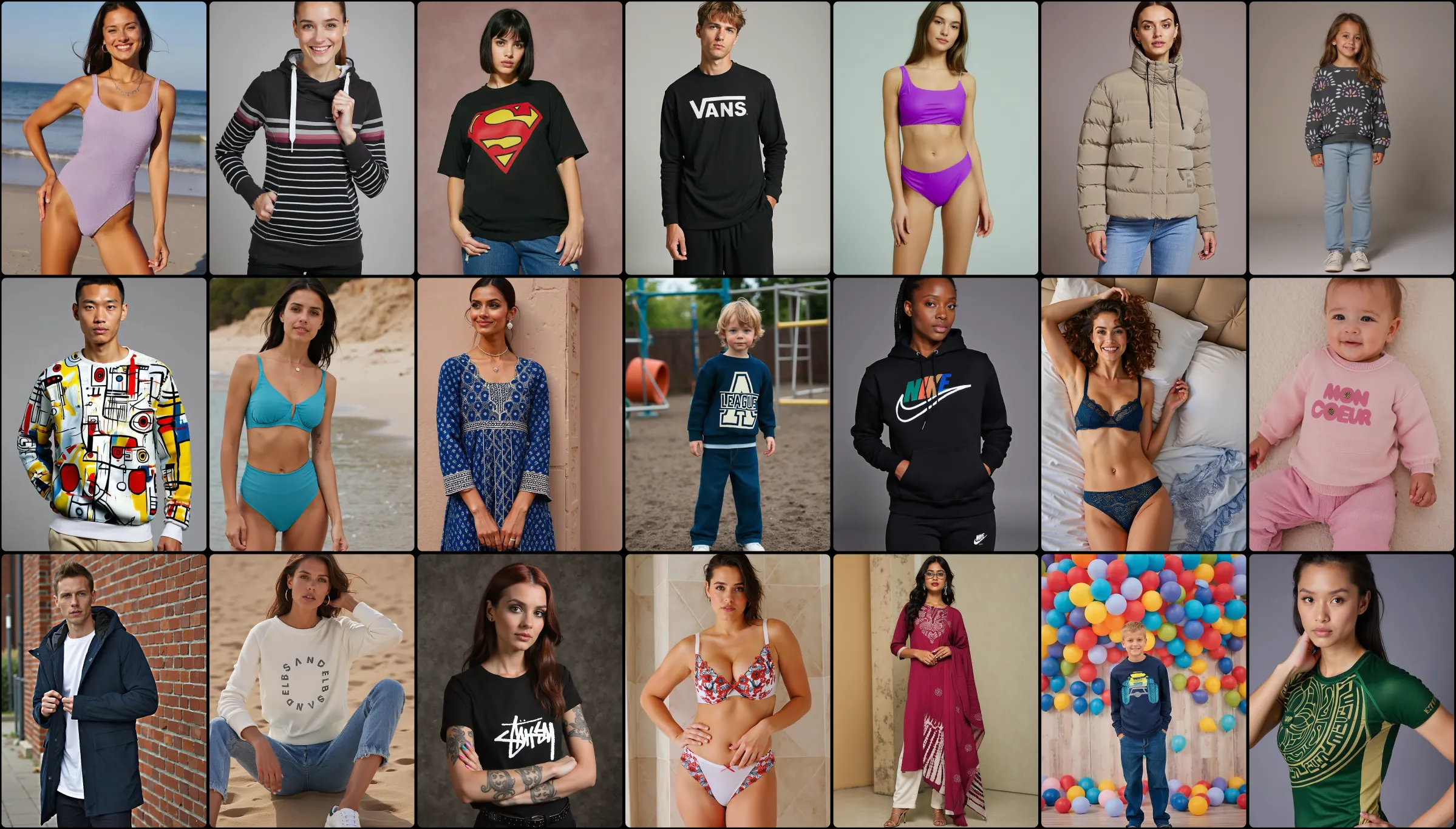
Learn how to use Uwear.ai's Batch Generation feature to upload multiple clothing items at once and generate hundreds of fashion model photos automatically. This powerful feature is designed for users who need to process large volumes of products efficiently.
Video Tutorial
How Batch Generation Works
The batch generation feature is perfect for users who need to process thousands of products at once. Our system intelligently manages high-volume requests to ensure optimal performance for all users.
Step 1: Batch Upload
In your asset manager, you'll find a "Batch Upload" button. Click it to start uploading multiple clothing images at once.
Smart Image Grouping
Drag & Drop Multiple Images
Simply drag and drop your clothing photos into the upload area
Automatic Grouping
Our AI automatically groups front and back photos of the same item based on similar filenames
Manual Grouping
If needed, you can manually drag and drop photos to group items that belong together
⚠️ Important
Don't close the upload window while your images are processing. The upload can take a few seconds to several minutes depending on the number of images.
Step 2: AI-Generated Descriptions
Once uploaded, our AI automatically generates descriptions for each clothing item. These descriptions are crucial as they help the AI understand the features and fit of each item during generation.
💡 Pro Tip
If you're not getting good generation results, check the AI-generated descriptions. Sometimes there might be mistakes that affect the output quality. You can edit these descriptions to improve results.
Step 3: Batch Generate
Navigate to the "Batch Generate" page to set up your generation parameters. This interface might look complex at first, but here's how it works:
Select Your Clothing Items
• View All: Click to expand and see all your uploaded clothing at once
• Select All: Quickly select all items with one click
• Filter by Keywords: Type keywords (e.g., "t-shirt") to find specific items
• Individual Selection: Click on specific items to select or deselect them
Set Generation Parameters
• Model Prompt: Describe the type of model you want (e.g., "Japanese young male model")
• Backdrop: Choose background settings (e.g., "white backdrop")
• Number of Photos: Set how many variations you want per item (e.g., "3 random photos")
Step 4: Review & Generate
After setting your parameters, click the "+" button to see a summary of all selected items. You can:
- • Review the total count and camera settings
- • Remove items if needed
- • Add specific items with different settings (e.g., front view only)
- • Modify parameters for individual items
When you're satisfied with your selection, hit "Generate" to submit your batch request.
Understanding the Processing System
Our batch processing system is designed for high-volume users who need to process thousands of images. Here's what happens after you submit your batch:
15-Minute Processing Intervals
Batches can take up to 15 minutes to start processing. This isn't a delay - it's our intelligent system managing resources efficiently.
Why the 15-minute interval?
We designed batch processing for users requesting thousands of generations at once, which can take multiple hours. To prevent clogging the system for users doing live, one-by-one generations, we queue batch requests and process them every 15 minutes in an optimized way.
What this means for you: You can easily leave your screen and come back in an hour or several hours, depending on your batch size. The results will appear as they're generated.
Monitoring Progress & Results
Real-Time Updates
Watch your batch progress update in real-time. You'll see percentages like "10%" updating as images are generated, so you always know where you stand.
Live Results Feed
Generated images appear in your gallery as they're completed. You don't have to wait for the entire batch to finish to see results.
New Generated Assets View
Check the new view to see all your generated assets in one place, organized and easy to browse.
Downloading Your Results
Once your batch is complete, downloading all your results is simple:
1. Navigate to your generated photos view
2. Use "Select" to choose the photos you want
3. Hold "Shift" and click to select ranges of photos quickly
4. Hit "Download" to get all selected images in a ZIP file
✅ Perfect For High-Volume Users
Batch generation is ideal for fashion brands, retailers, and agencies who need to process hundreds or thousands of products efficiently. The system is optimized for large-scale operations while maintaining quality and system performance.
Need assistance? Our team is available to help you optimize your batch generation settings and workflow. Contact us for personalized guidance on processing large product catalogs efficiently.