How to Control Backgrounds in AI Fashion Photography with Precision?
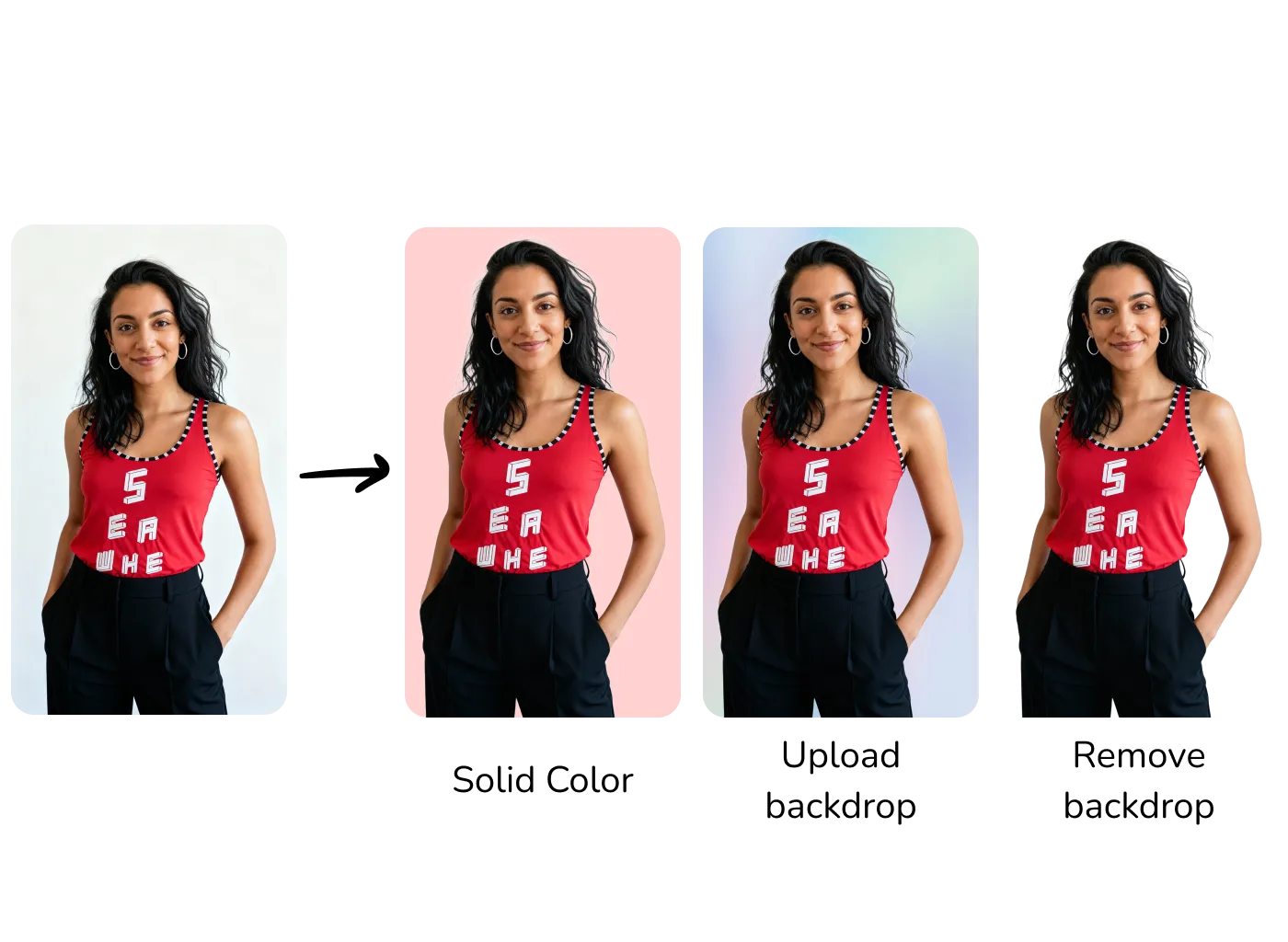
Introducing the Backdrop Manipulator – your solution for precise background control on AI-generated fashion model images. Whether you need an exact brand color match, a custom backdrop, or a transparent background, this powerful toolset gives you complete control over every pixel behind your models.
Video Tutorial
Why Backdrop Manipulator?
Traditional AI image generation can struggle with precise color requirements. When you need your AI-generated fashion model photos to match your store's exact brand colors – down to the specific hex code – or when you want to use your own custom backgrounds, the Backdrop Manipulator delivers pixel-perfect results every time.
💡 The Challenge with AI-Only Backdrops
While AI models can generate beautiful backgrounds, they often struggle to match exact hex color codes consistently. For fashion brands with strict visual guidelines – like specific background colors for product catalogs or store displays – this imprecision creates extra work and inconsistent results. The Backdrop Manipulator solves this by giving you direct control.
Getting Started: Select Your Image Source
The Backdrop Manipulator works seamlessly with images from two sources, fitting naturally into your existing workflow:
Use Generated AI Fashion Models
Select any AI-generated fashion model image from your generation history to manipulate.
• Browse your recent AI model generations
• Click "Edit" to open the backdrop manipulator
• Perfect for post-generation refinement
• Maintains full image quality
Upload Your Own Images
Upload existing fashion photography or AI-generated fashion model images from any source.
• Support for all common image formats
• Works with on-model product photography
• High-resolution images supported
• Ideal for existing photo refinement
Three Powerful Backdrop Tools
The Backdrop Manipulator includes three specialized tools, each designed for specific use cases. Access them all from the Edit page by selecting "Backdrop" as your AI model.
1. Solid Color
Apply exact hex color codes for perfect brand color matching
✅ Enter any hex code (#FFFFFF, #F5F5DC, etc.)
✅ Perfect color accuracy every time
✅ Ideal for brand guidelines compliance
✅ Match store environments and displays
✅ Create consistent product catalogs
Perfect For:
Fashion brands with strict color guidelines, retail stores requiring specific background colors, product catalogs needing consistency across hundreds of AI-generated fashion model images.
2. Upload Backdrop
Use your own custom backgrounds for complete creative control
✅ Upload studio photos as backgrounds
✅ Use lifestyle environments and settings
✅ Apply gradient backgrounds
✅ Incorporate branded textures or patterns
✅ Match real photo shoot locations
Perfect For:
Brands wanting lifestyle settings, creative campaigns with specific environments, matching AI-generated fashion models to real locations, custom artistic backgrounds.
3. Remove Backdrop
Create transparent backgrounds for maximum flexibility
✅ Clean transparent PNG output
✅ Precise edge detection and cutout
✅ Ready for any design application
✅ Perfect for composite images
✅ Ideal for graphic design workflows
Perfect For:
Graphic designers, social media content creation, email marketing templates, website headers, advertising materials requiring AI fashion model cutouts.
Why Brand Color Precision Matters
For fashion retailers, visual consistency isn't just aesthetic – it's essential for brand recognition and cohesive customer experiences. When your online product images need to match your physical store environment, or when your entire catalog must use specific brand colors, AI prompting alone often falls short.
The Old Way: AI Prompting
❌ "Generate with light beige background"
❌ Results vary with each generation
❌ Color accuracy unpredictable
❌ Requires multiple attempts
❌ Inconsistent across product catalog
The New Way: Backdrop Manipulator
✅ Enter exact hex: #F5F5DC
✅ Perfect color match every time
✅ 100% predictable results
✅ Works on first attempt
✅ Complete catalog consistency
Step-by-Step: Using Backdrop Manipulator
Follow this simple workflow to manipulate backgrounds on your AI-generated fashion model images:
Navigate to the Edit Page
Head to the Edit section from your dashboard
Select Your Source Image
Upload a new image or select from your AI-generated fashion model gallery
Choose "Backdrop" as AI Model
Select "Backdrop" from the AI model dropdown menu
Pick Your Action Type
Select Solid Color, Upload Backdrop, or Remove Backdrop based on your needs
Configure Your Backdrop
Enter hex code, upload your image, or proceed with removal – depending on your choice
Process and Download
Process your image and download the result with perfect backdrop precision
Real-World Use Cases
See how fashion brands are using Backdrop Manipulator to streamline their workflows and maintain brand consistency:
Retail Store Harmony
A boutique fashion brand uses their exact store wall color (#E8DCC4) as the backdrop for all AI-generated fashion model images in their online catalog, creating perfect visual harmony between physical and digital experiences.
Result: Customers experience consistent brand aesthetics whether shopping online or in-store.
Seasonal Campaigns
An e-commerce store uploads custom seasonal backgrounds (beach scenes for summer, cozy interiors for winter) to place their AI-generated fashion models in contextually relevant environments without expensive photo shoots.
Result: Fresh seasonal content without the cost or logistics of location shoots.
E-commerce Marketplaces
A fashion seller on multiple platforms uses Remove Backdrop to create transparent AI fashion model cutouts, then adds platform-specific backgrounds to meet each marketplace's visual requirements.
Result: One AI model generation, optimized for every sales channel.
Product Catalog Consistency
A clothing brand with 500+ products applies the same neutral beige hex code (#F5F5F0) to all AI-generated fashion model photos, ensuring their entire digital catalog has uniform, professional presentation.
Result: Cohesive catalog that looks professionally shot in one studio session.
Best Practices for Backdrop Manipulation
Use Hex Codes for Brand Colors
Always use exact hex codes from your brand guidelines when applying solid colors. This ensures perfect consistency across all AI-generated fashion model images, matching your brand materials precisely.
Choose High-Quality Custom Backdrops
When uploading custom backgrounds, use high-resolution images with good lighting. The quality of your backdrop directly affects the final composite quality of your AI fashion model image.
Consider Lighting Harmony
When using uploaded backdrops, ensure the lighting direction and quality matches your AI-generated fashion model's lighting for the most realistic results.
Save Transparent Versions
Keep transparent PNG versions of your favorite AI fashion model images. This gives you maximum flexibility to apply different backgrounds as your needs change, without regenerating.
✨ Pro Tip: Batch Processing
Need to apply the same backdrop to multiple AI-generated fashion model images? Process them in batches using the same hex code or custom backdrop for maximum efficiency. Perfect for updating entire product catalogs with new brand colors.
✅ Perfect for Brand-Focused Fashion Businesses
The Backdrop Manipulator is essential for fashion brands that prioritize visual consistency. Whether you're managing a boutique store, running an e-commerce operation, or creating marketing materials, having precise control over your AI-generated fashion model backgrounds ensures your brand always looks its best.
Need help with backdrop workflows? Our team can guide you through advanced backdrop techniques, brand color matching strategies, and creating cohesive visual systems for your AI-generated fashion model photography. Contact us for personalized workflow optimization.